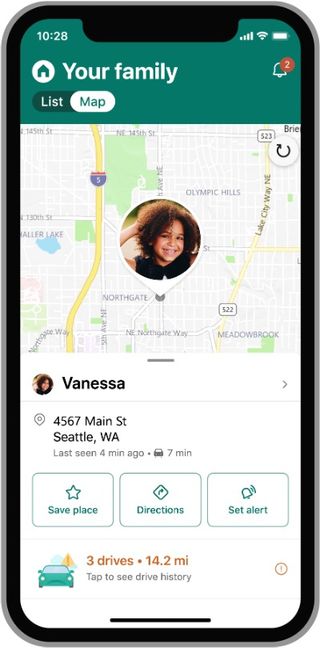In this metaverse we call life, we’re all connected — whether we like it or not. For parents, that makes it easy to keep a watchful eye on the kids and everything they’re doing — social media habits, texts and photos with friends, even their geographic whereabouts. It also makes kids (and you) vulnerable to hackers.
Microsoft 365 has a solution: a suite of tools to help monitor screen time, protect important documents, and keep your family’s digital lives your personal business. Keep reading to see how you can fully safeguard your family’s online privacy.
Use the Microsoft Family Safety App to…
Surf with care
Concerned your child might fall down an internet black hole? Protect them via the parental control Family Safety app. It allows you to filter out inappropriate games, websites, search terms, and apps — creating a safe space for kids to browse without you watching every swipe. Compatible with Windows, Android, and Xbox, the app lets you set age limits and can send alerts when your kids want to download an app or game from the Microsoft store.
Find your family (literally)
You never have to worry where your kids are thanks to location sharing. When you enable the feature, your family (and no one else unless permitted) can stay connected — essentially in real time via a geolocator. Since privacy is the topic at hand, make sure you disclose the tracking to your crew. If you’re met with a little anger and confusion, calmly explain to your child why you’re using the app. Not constantly calling and texting to check in is a good thing—plus they can have the comfort of seeing where you are too.
Set screen time limits
Kids would use their devices at the dinner table, in the shower, and probably during a birthday party if you let them. When you put screen, app, and game time limits on their devices, kids can develop healthy digital habits and free up time to explore other interests. You may receive some push back at first, so go slow and incentivize where necessary. (Yes, we mean ice cream.)
Use OneDrive Personal Vault to…
Keep the essentials protected
This virtual safe is akin to one protected by criss-crossed lasers in a spy movie. Only instead of lasers and a combination lock, there’s dual-authentication identity verification. And instead of emeralds and rubies, the safe holds top-secret files like tax forms, birth certificates, social security cards, financial forms, school papers, special photos, etc. Once secure, OneDrive Personal Vault saves the documents to the cloud (the app offers 1 TB of storage), which means even though they’re under digital lock and key, you can still easily access them from any device on demand.
Use Microsoft Defender to…
Arm your devices with malware protection
Short for “malicious software,” malware is any kind of intrusive bot, virus, or threat looking to steal your data and destroy or damage your computer system. Considering that most company laptops and devices come with antivirus protection, you probably want the same for your family’s electronics.
Now, Microsoft 365 subscriptions come Defender, the newest software from Microsoft. It conducts continuous scans of your apps and devices—and alerts you when there’s a a potential threat. If each parent and teen has two devices—a phone and a computer/tablet — well, that’s way too many entry points to go unguarded. Defender offers one centralized view where you can see the status of every device at once — plus add or remove them as needed. It works with Windows, Apple, and Android to ensure complete security for the entire family.
This content is created and maintained by a third party, and imported onto this page to help users provide their email addresses. You may be able to find more information about this and similar content at piano.io